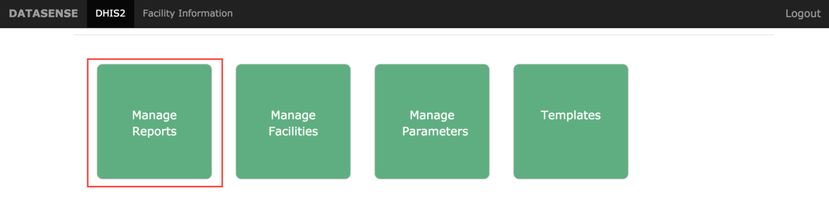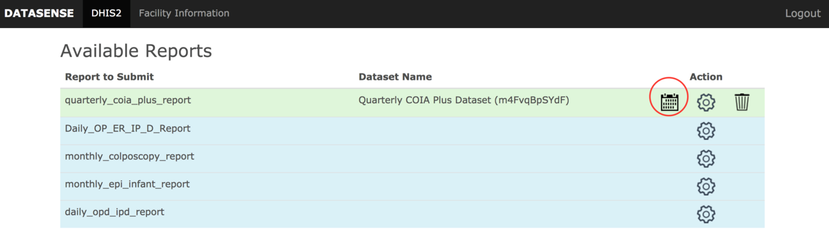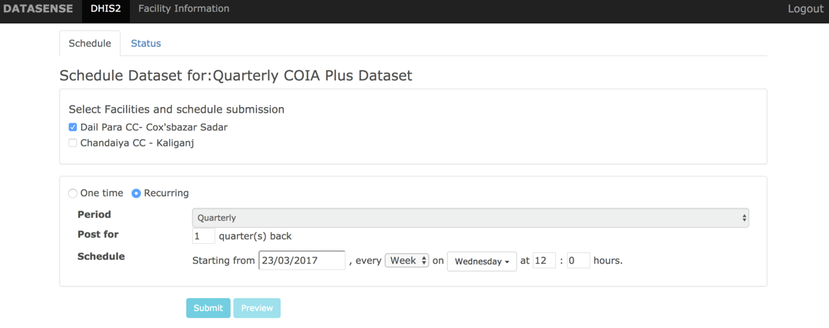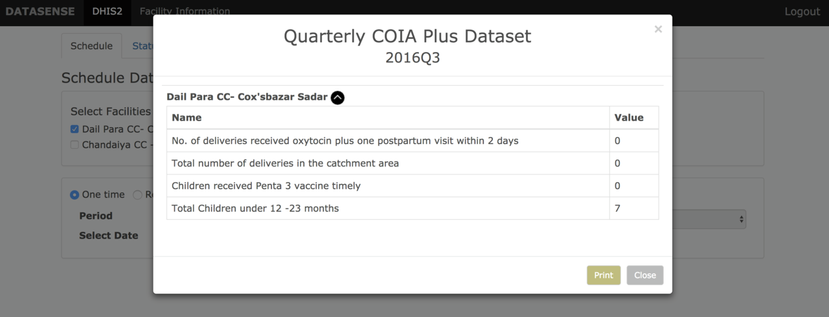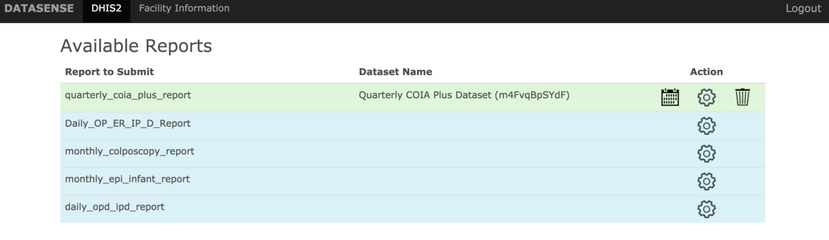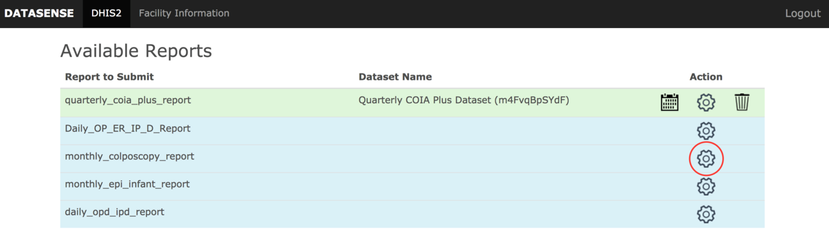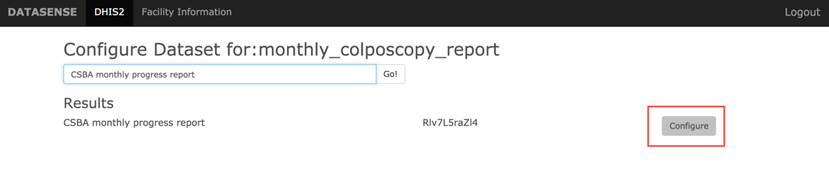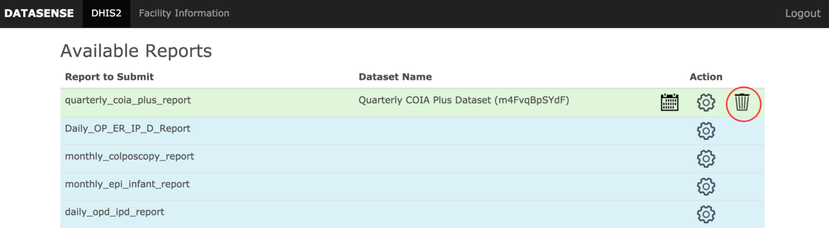...
...
...
...
...
...
...
...
...
...
...
...
...
...
...
...
...
...
...
...
...
...
...
...
...
...
Scheduling a report
A report should be configured in order to schedule the report to post to DHIS2. Refer this to schedule a report. After a report has been configured, it can be scheduled as follows.
- In order to schedule a report, click on the calendar icon beside the report and this will lead to schedule reports page. On this page, it will show all the facilities with a checkbox that have data in datasense and this report is applicable for them. Check all the facilities for which the data should be posted.
The report can be scheduled in two different ways
- Before posting a One Time Report you can click on Preview button to see the data which will be posted to DHIS. To take a print of the data to be submitted,click on the Print button.
- You can go to the status tab and check details about already scheduled reports e.g.:- Previous post time, Next Post time.
- As soon as you select a date the period will be automatically calculate based on DHIS dataset type (Quarterly/Weekly/Daily/Monthly).
Anchor Configuring a report Configuring a report
Configuring a report
| Configuring a report | |
| Configuring a report |
- Once a report is setup in datasense, it can be scheduled for post to DHIS one time or periodically. From datasense homepage navigate to Manage Reports tab.
- The reports which are mapped to DHIS datasets will have a calendar icon.
- If the report to schedule is not mapped to DHIS datasets, click on the settings icon beside the report and search and configure dataset that to configure with.
- In order to delete a report, click on the trash icon beside the report.
...